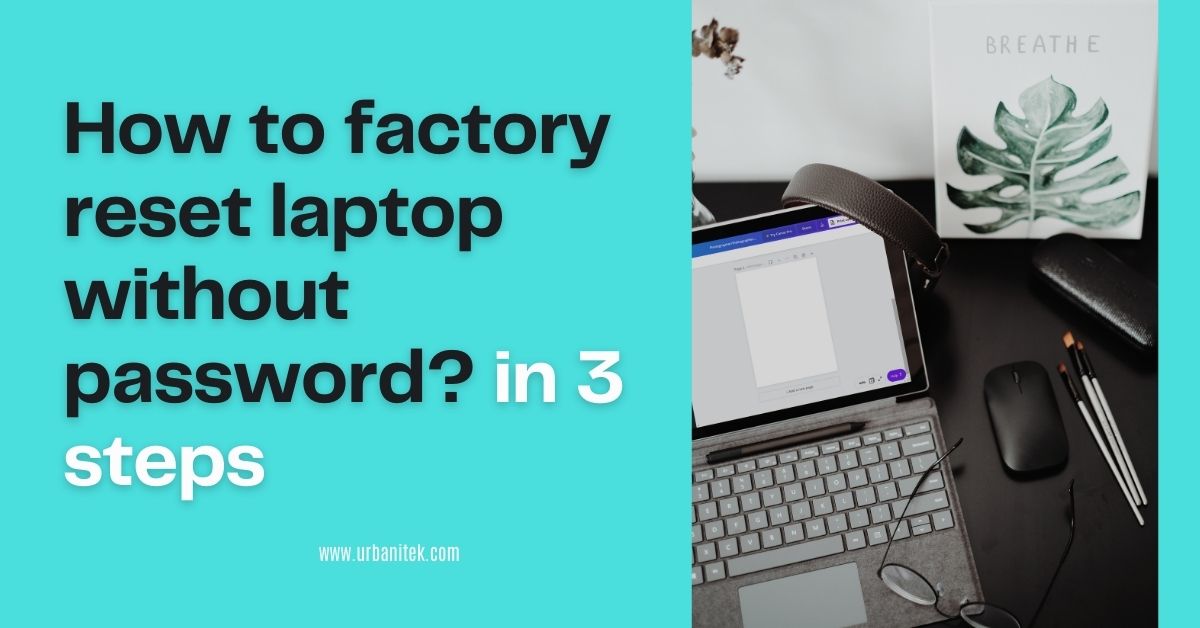Here is the brief explanation about how to reset laptop without Password in most easy 3 steps must follow them.
How to factory reset laptop without password window 8 and window 10?
For Window 8 and Window 10 users, performing a factory reset in the absence of an administrator password is a straightforward process. Follow these simple steps:
For Locked Laptops: Using the Power Button and Shift Key
If you find yourself locked out of your laptop and unable to access the system, press and hold the Shift key while clicking on the Power button on the login screen.
Navigate to “Troubleshoot” > “Reset this PC” to initiate the factory reset process.
For Unlocked PCs: Accessing Settings
If you have access to your PC, click on the Start button, then go to “Settings” > “Update & Security.”
Select “Reset this PC” and proceed with the reset options.
Initiating the Reset
If prompted for a password you don’t have, don’t worry—there’s a solution.
Bypassing Password Challenges
Click on “I forgot my password” during the reset process.
Follow the instructions to verify your identity through security questions or alternative authentication methods.
Letting the Reset Process
Once past the password challenge, let the laptop proceed with the factory reset. This may take some time, so be patient.
Setting Up Anew
After the reset is complete, your laptop will reboot to factory settings By following these steps, Windows 8 and Windows 10 users can effortlessly perform a factory reset on their laptops without the need for an administrator password. Remember to back up your data and follow the prompts carefully for a seamless experience. Enjoy your refreshed laptop experience!

How to factory reset laptop without password :
How to reset laptop without password window 7?
For Windows 7 users, resetting your system to factory settings without a password is a breeze. Follow these straightforward steps using the “Advanced Boot Options” menu and the “Repair Your Computer” option.
- Accessing Advanced Boot Options
Reboot your laptop or PC and press the F8 key repeatedly until the Advanced Boot Options menu appears.
- Selecting Repair Your Computer
Choose the “Repair Your Computer” option and hit Enter. This will lead you to the System Recovery Options screen.
- System Recovery Options
On the System Recovery Options screen, select the layout for your keyboard and click Next.
- Choosing Factory Reset
Now, select “Restore your computer to its factory condition” and click Next. This will initiate the factory reset process.
- Confirming the Reset
Confirm your choice when prompted and proceed. The system will begin the reset process, restoring Windows 7 to its original state.
- Completing the Process
Once the factory reset is complete, follow any on-screen instructions to set up your computer anew.
By following these steps, Windows 7 users can effortlessly perform a factory reset without the need for a password. Ensure you follow the prompts carefully for a seamless experience. Enjoy your freshly reset Windows 7 system!
In the contemporary world, computers often come with pre-installed recovery partitions or recovery disks in the box. These are instrumental in resetting your laptop to factory settings in case of System malfunction. However, the process may vary for older operating systems like Windows XP or Windows Vista. (For resetting Windows 10 without a password, refer to the steps here)
Accessing Recovery Options
Power on or restart your laptop and press the relevant key on the startup screen. Below are the commonly used keys for different manufacturers:
Acer: Alt+F10 ,Asus: F9,Dell: F8,HP: F11,Lenovo: F11,Samsung: F4,Sony: F10 ,Toshiba: 0 (Zero, not in the numpad)
Navigating the Recovery Partition
Once done, your laptop will boot into the recovery partition, or some PC brands may call it the Recovery Manager. Here, you can find specific guidance on restoring your laptop to factory default. Let’s take hP laptops as an example on how to factory reset without a password.
HP users: Choose System Recovery under the System Recovery Options for immediate assistance.
By following these steps, users with Windows XP or Windows Vista can efficiently perform a factory reset on their laptops equipped with pre-installed recovery partitions. Make sure to follow the instructions carefully for a seamless experience. Enjoy your freshly restored laptop!
CLICK HERE :Top 5 Microsoft Surface Laptops
how to factory reset laptop without password window 11?
If you can log into your Windows 11 as an administrator account, you can simply reset your PC from the Settings menu.
Step 1: Click the Start button on the taskbar, and select Settings to open the Settings app.
Step 2: In Settings, select System on the left, and then select Recovery on the right.
Step 3: Click “Reset PC” under “Recovery Options”.
Step 4: Choose “Keep my files” or “Remove everything”.
“Keep my files”: Removes all settings and third-party apps from your computer, but keeps your files, including your user account and passwords.
“Remove everything”: Removes everything, including your Windows account and password.
Step 5: Choose Cloud Download or Local Reinstall accordingly.
Step 6: Confirm your settings, and then click Next to proceed.
Step 7: After things are ready, click on Reset.
Step 8: Your computer is preparing to reset. It will take some time and your computer will restart automatically.
Step 9: After your computer restarts automatically, it starts resetting itself to factory settings. Just keep your PC plugged in and wait for the reset to complete.
Step 10: At the end of the reset, your computer needs to reinstall the Windows 11 system files. Wait a few minutes for the installation to complete, and then you’ll be back in Windows 11.
This has been helpful, if you have more questions or need any help please ask!
click here:How to buy more storage on laptop-3 easy steps
how to reset computer without admin password?
- Download the Windows installation media creation tool from the official Microsoft website.
- Use the tool to create a bootable USB drive.
- Insert the bootable USB drive into the computer.
- Restart the computer and enter the BIOS or UEFI settings to set the USB drive as the primary boot device.
- Save changes and exits, allowing the computer to boot from the USB drive
- Access the troubleshooting option, once the window installation screen appears, choose the language and other preferences.
- Click “Next” and then select “Repair your computer “.
- Choose Troubleshoot, in the troubleshooting menu, select “reset this PC”.
- Reset option, choose between “keep my files “and “remove everything” Based on your preference the latter will remove all files.
- Complete the reset, follow the on-screen instructions to complete the reset process.
how to factory reset a laptop without turning it on?
If you are unable to access your computer normally, using the power button and pressing specific keys (such as F11 or Shift) during startup can sometimes lead you to the advanced settings, where you may have the option to perform a factory reset.
It’s essential to note that the specific key or combination of keys to access these settings can vary depending on the computer manufacturer and model.
Here’s a general guide for accessing advanced settings on a Windows computer:
- Power off your computer completely.
- Turn it back on and immediately start pressing the specific key or key combination. Common keys include F11, F12, or combinations like Shift + F8.
- This should take you to the advanced startup options or recovery menu.
- Navigate to the option for “Reset this PC” or “Restore to factory settings.”
- Follow the on-screen instructions to complete the reset process.
Keep in mind that performing a factory reset will erase all data on your computer, so make sure to back up important files before proceeding.
If you encounter difficulties or if these instructions do not apply to your specific computer model, please provide more details about your computer, and I can offer more tailored assistance.
Can I Reset PC with power button?
Yes, it is possible to reset to a PC with the help of a power button. You have to push the power switch, and it will give you a quick startup where you have to repeatedly press the shift button, giving you access to advanced settings to reset your PC.
I forgot my Fire Mc server login password. What do I do?
To reset the password for your Mojang account (where you log in with your Java profile name), you need to follow these steps:
- Open the Minecraft Launcher.
- Click on “Forgot password” on the login screen.
- This will take you to the Mojang account password reset page. Enter the email address associated with your Mojang account.
- Check your email for a message from Mojang Support with instructions on how to reset your password.
- Follow the instructions in the email to reset your password.
if you need to reset the password for your Mojang account (where you log in with your email address)follow these steps:
- Go to the Mojang account password reset page: https://account.mojang.com/password
- Enter the email address associated with your Mojang account.
- Check your email for a message from Mojang Support with instructions on how to reset your password.
- Follow the instructions in the email to reset your password.
Make sure to create a strong and secure password for your account. If you encounter any issues, you may want to contact Mojang Support for further assistance.